The Trip Authorization Page is where company travel policy details are entered for trips requiring approval and/or policy control at availability:
- Authorization – Using email notifications, Nexonia Travel provides an approval process for companies requiring booked trips to be authorized before purchasing.
- Policy Control at Availability – Nexonia Travel provides companies with the ability to warn or prohibit users within Nexonia Travel during the shopping process, such as if a trip is over a certain dollar amount or currency.
This article shows you, a TMC Administrator, how to establish trip approval.
Step 1: On the Nexonia Travel homepage, select Trip Authorization in the Admin menu. Then, Trip Authorization Policy.
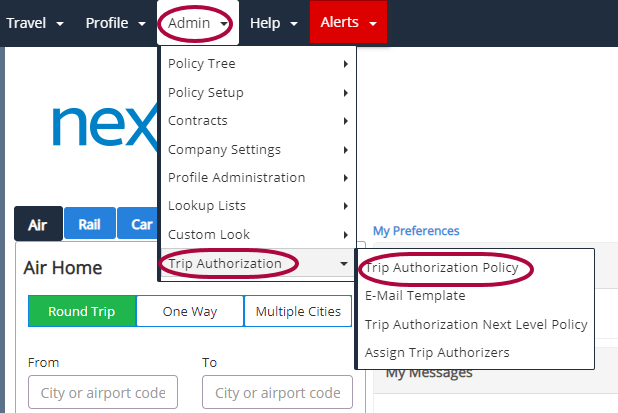
Step 2: The Trip Authorization page opens. Click the pencil icon to edit to open the section where you can establish trip policy for the company you are working with.

The Trip Authorization page appears. These fields apply to all Global Distribution Systems (GDS).
Please Note: Changing between Always assumed approved and Conditional approval must go through Nexonia Travel Support.
Trip Authorization Policy Name: The travel policy name for the company. Then choose whether the company Authorizer must always approve all trips OR conditionally approve only certain trips.
- Always assume approved: All trips are assumed to be approved and do not require action by the Authorizer.
- Conditional approval (only applies to ‘Require trip Approval’): Use if the trip condition in the Description column requires approval. The condition applies when the Require Trip Approval box next to it is marked. An example of a marked Require Trip Approval checkbox is below:
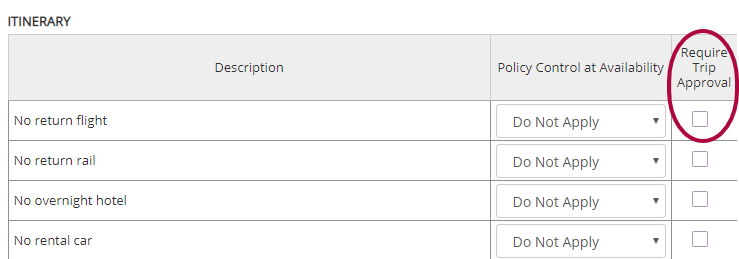
 Trip conditions which can be configured with conditional approval are:
Trip conditions which can be configured with conditional approval are:
- ITINERARY
- No return flight
- No return rail
- No overnight hotel
- No rental car
- Trip total cost over [amount] [currency of country]
- Air/Itinerary booked less than [# days] days prior to departure.
- AIR
- Did not take lowest airfare
- Did not take preferred air option
- Air Violated Class of Service Policy
- Did not take any offered air contract
- Did not take offered U.S. Flag carrier
- Did not take offered air contract [contract name]
- Air cost more than [amount] [currency] over the lowest airfare offered
- Total air cost more than [amount] [currency]
- CAR
- Did not take offered contract car
- Average daily car cost more than [daily car rate] [currency] (excluding taxes and surcharges)
- HOTEL
- Did not take preferred hotel option
- Did not take offered FEMA compliant hotel
- Hotel nightly rate more than [nightly rate] [currency] (excluding taxes and surcharges)
- RAIL
- Did not take lowest rail fare
- Rail Violated Class of Service Policy
- Rail cost more than [amount] [currency] over the lowest rail fare offered
- Total rail cost more than [amount] [currency]
ITINERARY, AIR, CAR, HOTEL, RAIL Sections
On the Trip Authorization page, there are sections for itinerary, air, car, hotel and rail. Each section covers approval policy for that topic.
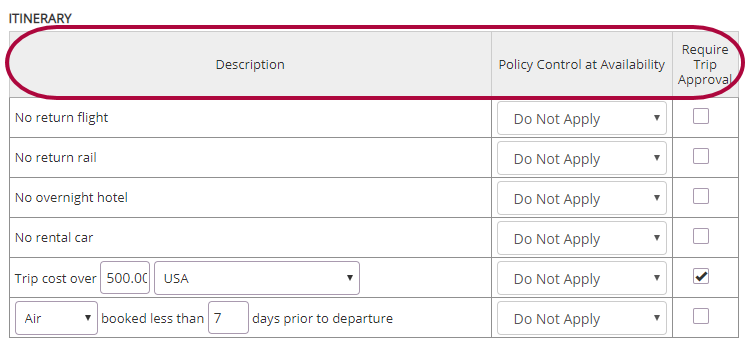
Setting ITINERARY, AIR, CAR, HOTEL and RAIL policy:
- Description: This column indicates the policy you are setting.
- Policy Control at Availability: Use these options to create a soft stop, a hard stop, or to provide no indicator for travelers when they search for travel:
- Do Not Apply – Select this option if the company does not need to notify its travelers when they come across this policy. For example, if the trip does not include a return flight, the traveler is not warned or stopped from booking the trip.
- Warn – Select this option if the company wants to warn its travelers when they encounter the policy violation. For example, if the trip does not include a return flight, or the cost is over a certain amount, the traveler receives a warning.
- Prohibit – Select if the company needs to prevent travelers from booking the trip when they encounter the policy violation.
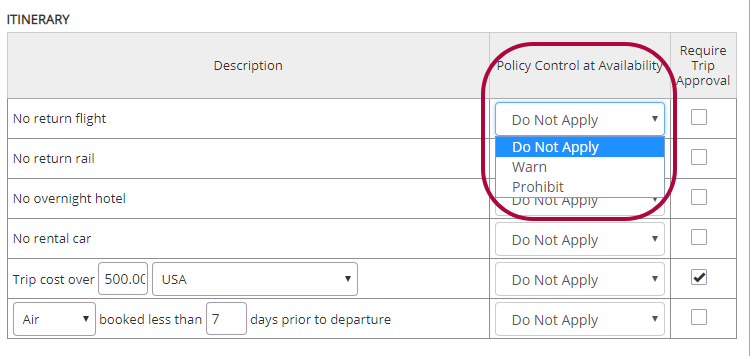
- Require Trip Approval: Mark the Require Trip Approval checkbox if the trip condition requires approval by an Authorizer.
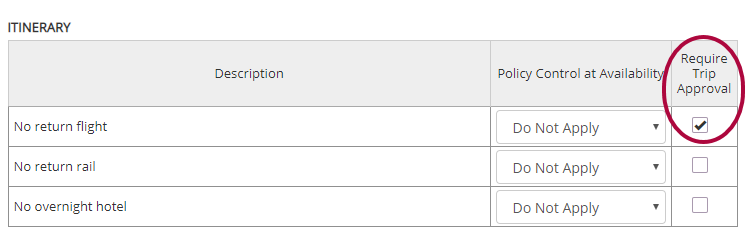
- To set the Require Trip Approval option, the Conditional approval radio button must be marked.
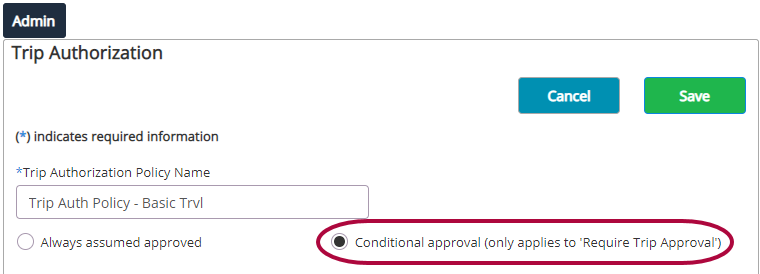
Notification Settings
Use notifications to set up which emails are sent when a traveler books a trip requiring approval.
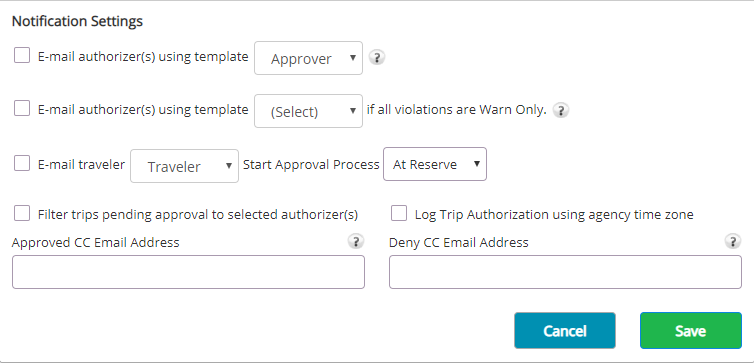
Notification Settings fields include:
E-mail authorizer(s) using template: Markthis box to select the email template that will be sent to Authorizers. Choose the email template that should be used.Template options vary depending company configurations. In this example, the company has loaded two templates – one for an Approver and one for a Traveler. Templates are established in the Trip Authorization section of Admin.
E-mail authorizer(s) using template (Select) if all violations are Warn Only: Checkmark this box to select the email template that will be sent to Authorizers. Choose the email template that should be used if all violations are Warn only.
E-mail traveler: A check indicates the selected traveler is notified when authorization is required. Choose the email template that should be used.
Start Approval Process: If the E-mail traveler checkbox is marked, the trip Authorizationcan be triggered at Reserve or Purchase.
- At Reserve – If selected, the user has the ability to reserve a booking, then can come back at a later time and purchase the booking.
- At Purchase – Only once they purchase does a Trip go to ticketing.
Approved CC Email Address: Enter an additional email address. When an address is entered here, the trip approval email goes to the traveler and this email. If nothing is entered here, the trip approval email goes just to the traveler.
Deny CC Email Address: Enter an additional email address. When an address is entered here, the trip-denied email goes to the traveler and this email. If nothing is entered here, the trip-denied email goes just to the traveler.
Authorization Required to Purchase
Single Sign On (SSO) is where a single action of user authentication and authorization permits a user access to all computers and systems (with established access permission), without the need to enter multiple passwords.

This section is handled by Nexonia Travel Support.
Authorizer Overrides
Trip Authorizers saved in the policy will override any authorizers from the traveler profile or policy branch. To select a user, the user must be assigned as a trip authorizer.
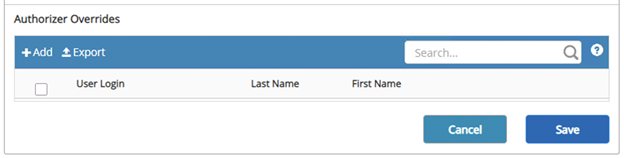
Warn Policy Example
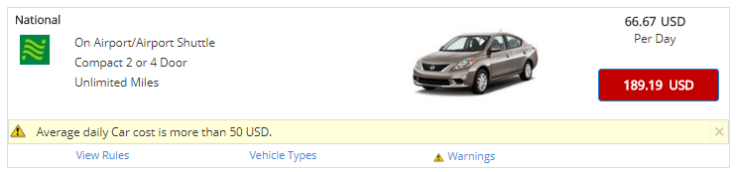
Prohibit Policy Example
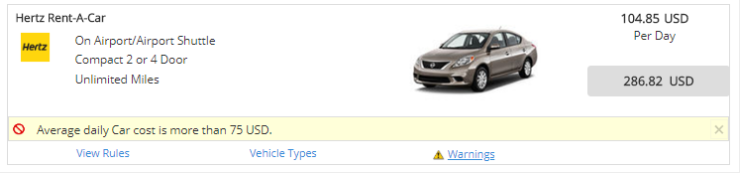

Comments
0 comments
Article is closed for comments.