Trip Authorizers can authorize trips for travelers. They can have multiple travelers underneath them, and these travelers can be added or removed at any time. Trip Authorizers are added and assigned in the traveler profiles. Next-Level Trip Authorizers have Trip Authorizers assigned to them, and authorize trips for travelers on the next level.
This article will show you, a TMC Administrator, how to manage Next-Level Trip Authorizers.
Trip Authorizers can be managed in profiles or by policy:
Profile - Trip Authorizers
For Trip Authorizers to be managed in the traveler profile, the following rule is required on the traveler policy branch:
- Allow Trip Authorizer at Profile = Yes
If the travelers should select from the list of available trip authorizers:
- Trip Authorizer Selection Level = Edit
If the trip authorizers will be assigned by the administration:
- Trip Authorizer Selection Level = Hide
If the available trip authorizer(s) are different between policy branches:
- Include Trip Authorizer = (Minimum 1. Without this rule item all Trip Authorizers in the company will be available.)
Policy - Trip Authorizers
This is required when the Trip Authorizer(s) of a traveler can change between bookings, and the user should be prompted to select their Trip Authorizer each time they book. For Trip Authorizers to be managed on the policy branch, the following rule is required on the traveler policy branch:
- Allow Trip Authorizer at Profile = No
If the travelers should select from the list of available Trip Authorizers:
- Allow Authorizer Selection = Yes
If the travelers do not need to select from the list of available trip authorizers but the administrator wants the approval emails to go all trip authorizers included on the traveler's policy branch:
- Allow Authorizer Selection = No
Trip authorizer(s) must be included on the traveler's policy branch:
- Include Trip Authorizer = (Minimum 1. Without this rule item all Trip Authorizers will be available.)
Assigning Next-Level Trip Authorizers
Step 1: On the Nexonia Travel homepage, select Trip Authorization in the Admin menu. Then, Assign Trip Authorizers.
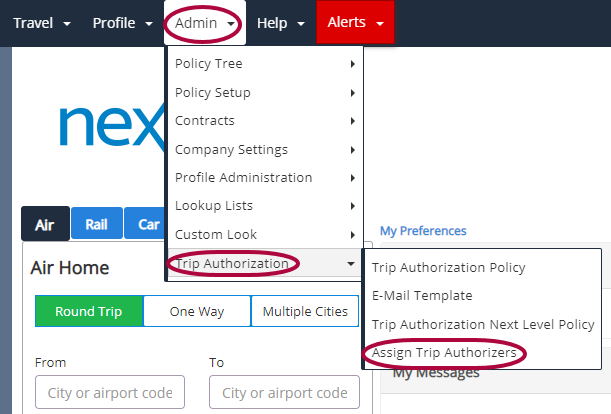
Please Note: The Administrator must have the rule item Allow Assign Trip Authorizers Edit on their policy branch with the value set to Yes in order to access the Assign Trip Authorizers page. And the rule item Allow Access to Assign Next Level Trip on their policy branch with the value set to Yes in order to access the Assign Trip Authorizers Next Level Assign section of the Trip Authorizers page.
Step 2: Check the box for a profile(s) to enable the user to authorize travel as a Next Level Trip Authorizer. First Level Trip Authorizers should be in place prior to assigning Next Level Trip Authorizers. Template, Self-Registration, and Guest Traveler profiles will not be added to the list of Next Level Trip Authorizers. These are not normal users and would not be able to authorize travel.
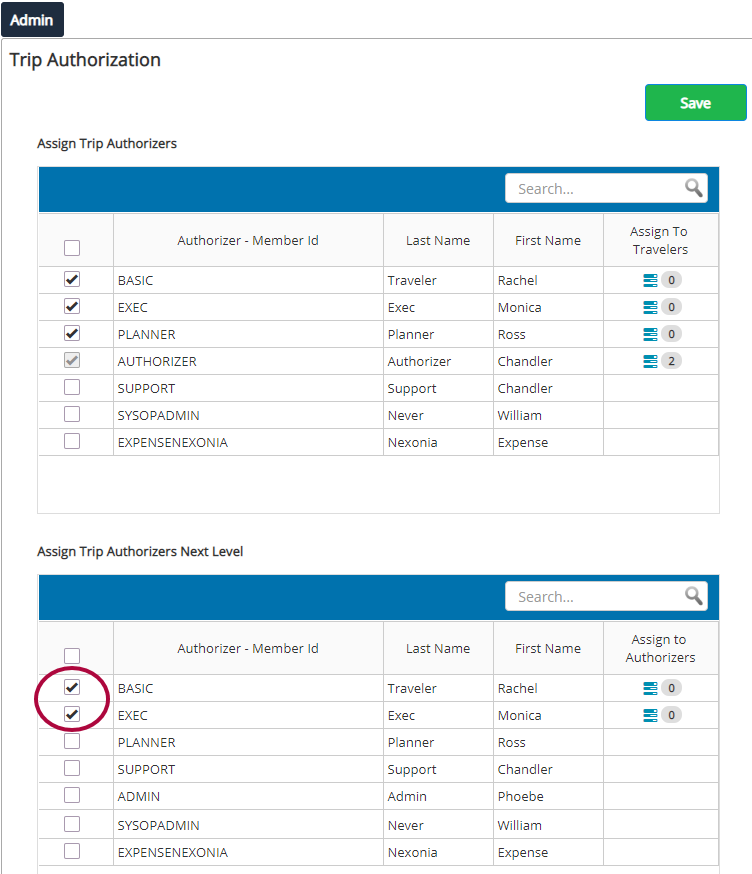
Step 3: Click Save to complete.
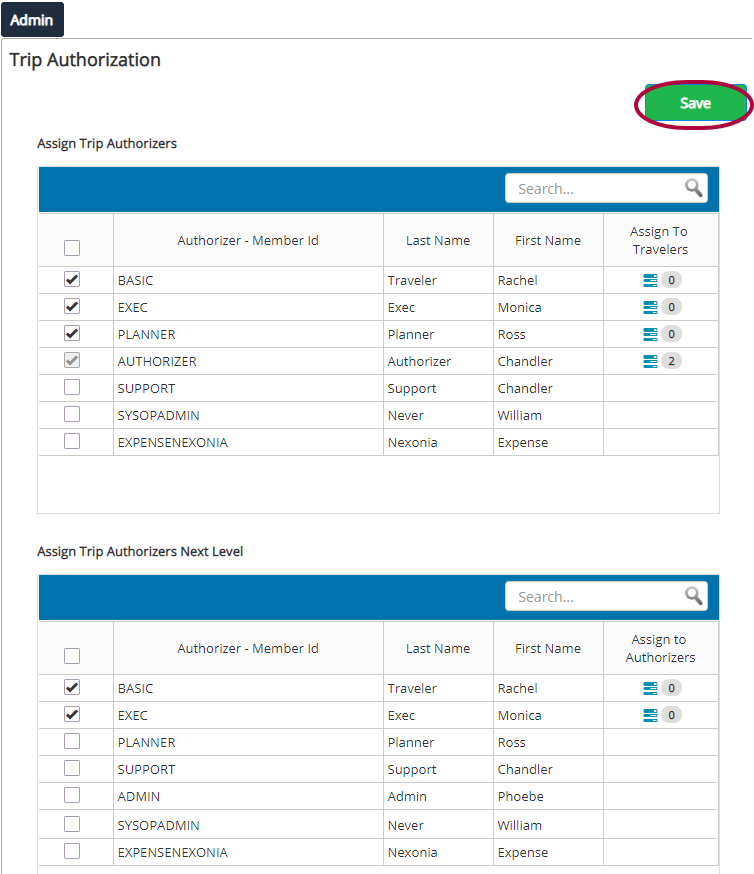
Step 4: The page will re-display and the users that have been enabled will be moved to the top of the list. The option to Assign Authorizers will now be available for any user designated as a Next Level Trip Authorizer. Click the icon in the Assign Authorizers column to assign Trip Authorizers to the Next Level Trip Authorizer.
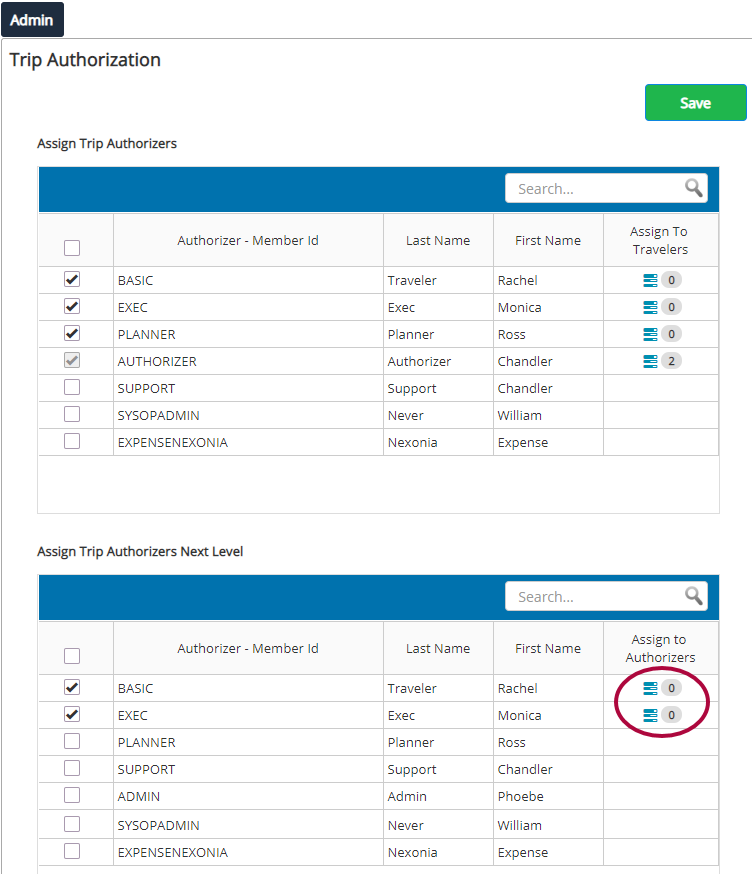
Please Note: A profile must be enabled as a Next Level Trip Authorizer before the member ID can be used in the Include Trip Authorizer Next Level rule item. The Administrator must have the rule item Allow Trip Authorizer at Profile on their policy branch with the value set to Yes in order to assign travelers to a Trip Authorizer. In order for any assignments to be valid for a traveler, the traveler's policy branch must also have the rule item Allow Trip Authorizer at Profile on their policy branch with the value set to Yes.
Step 5: This is the Assign to Authorizer page. The available list will contain all Trip Authorizers in the company. Check the box for a Trip Authorizer(s) to assign them to the Next Level Trip Authorizer.
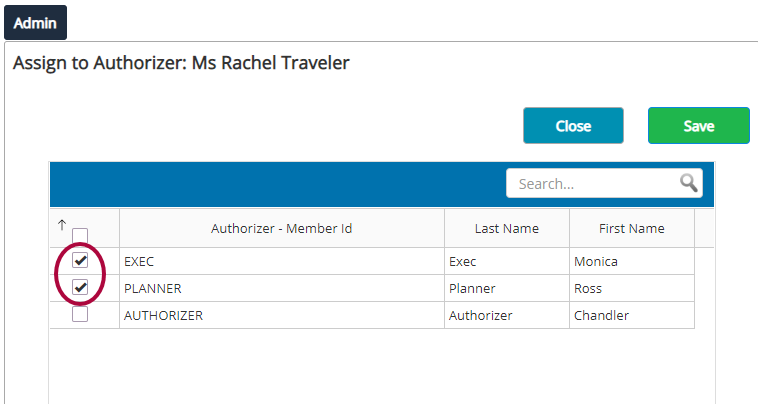
Please Note: The profile of the Next Level Trip Authorizer and any profile that has a Next Level Trip Authorizer included on their policy branch that is not the selected Next Level Trip Authorizer will be excluded from the list.
Step 6: Click Save to complete.
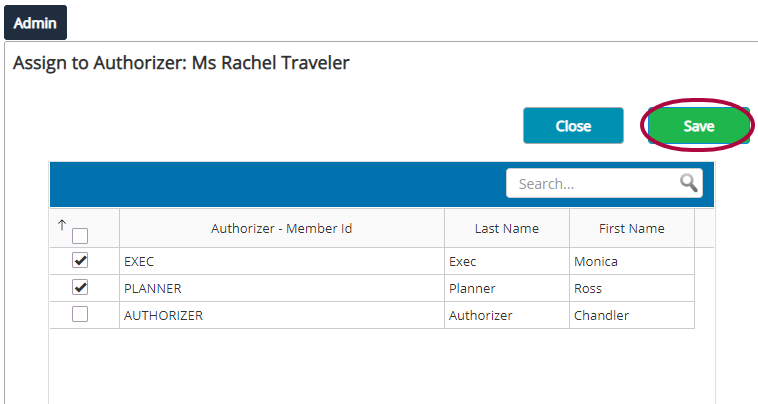
Please Note: If the rule item Include Trip Authorizer Next Level is active on a policy branch, Trip Authorizers on that policy branch(es) can only be assigned to Next Level Trip Authorizers that have been included.
Step 7: Click Close to return to the list of Next Level Trip Authorizers.
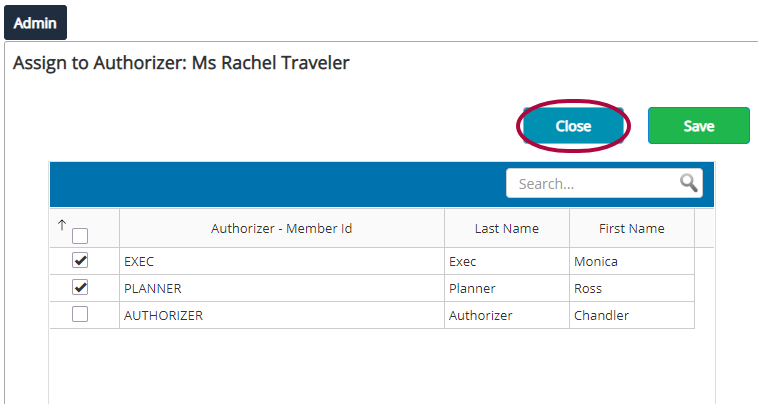
Step 8: The number of Trip Authorizers you assigned will be shown for each Next Level Trip Authorizer.
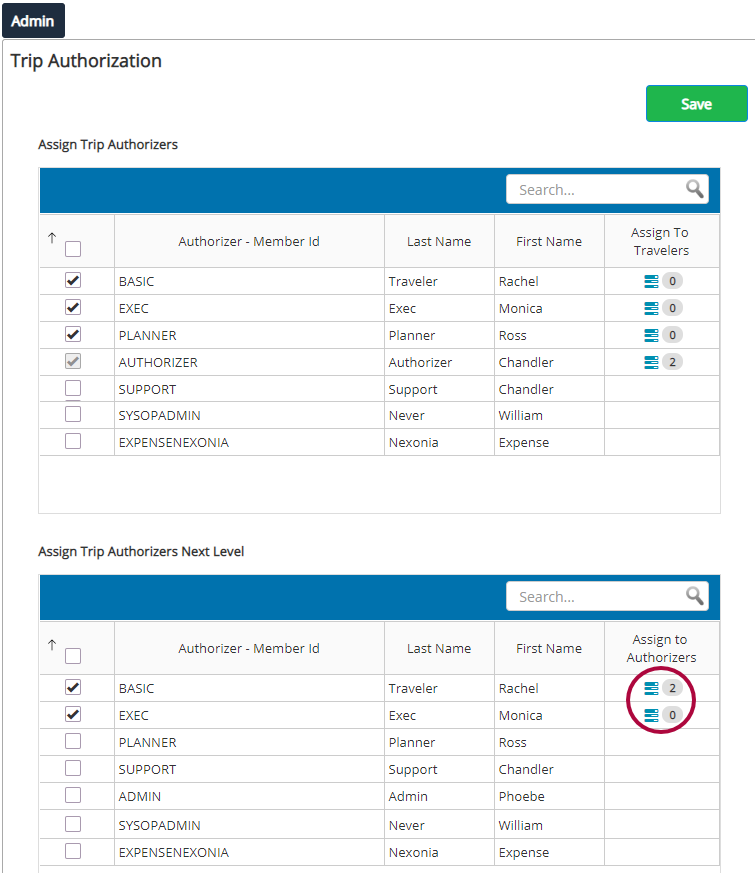
Please Note: If there is a Trip Authorizer assignment that is in violation of the Include Trip Authorizer Next Level rule, there will be a warning icon. This can occur when you are in the process of changing policy settings or if the assignment was done through a databridge feed.
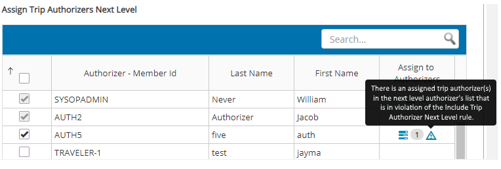
When you return to the Assign Trip Authorizers page, the number of Trip Authorizers you assigned will be shown for each Next Level Trip Authorizer.
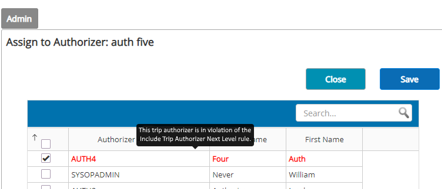
Once a Next Level Trip Authorizer has an assigned Trip Authorizer, all trip approval emails will go to the Trip Authorizer's assigned Next Level Trip Authorizer.
If a Next Level Trip Authorizer is added to a databridge feed, the Next Level Trip Authorizer will be automatically enabled in Administration with the Trip Authorizer assigned to the Next Level Trip Authorizer.
To remove or change a Next-Level Trip Authorizer, please see Removing a Next-Level Trip Authorizer.
To remove a Trip Authorizer assigned to a Next-Level Trip Authorizer, please see Removing a Traveler assigned to a Next-Level Trip Authorizer.

Comments
0 comments
Article is closed for comments.