Trip Authorizers can authorize trips for travelers. They can have multiple travelers underneath them, and these travelers can be added or removed at any time. Trip Authorizers are added and assigned in the traveler profiles.
This article will show you, a TMC Administrator, how to manage Trip Authorizers.
Trip Authorizers can be managed in profiles or by policy:
Profile - Trip Authorizers
For Trip Authorizers to be managed in the traveler profile, the following rule is required on the traveler policy branch.
Allow Trip Authorizer at Profile = Yes
- If the travelers should select from the list of available Trip Authorizers:
- Trip Authorizer Selection Level = Edit
- If the Trip Authorizers will be assigned by the Administrator:
- Trip Authorizer Selection Level = Hide
- If the available Trip Authorizer(s) are different between policy branches:
- Include Trip Authorizer = (Minimum 1. Without this rule item all Trip Authorizers in the company will be available).
Policy - Trip Authorizers
This is required when the Trip Authorizer(s) of a traveler can change between bookings and the user should be prompted to select their Trip Authorizer each time they book. For Trip Authorizers to be managed on the policy branch, the following rule is required on the policy branch.
Allow Trip Authorizer at Profile = No
- If the travelers should select from the list of available Trip Authorizers:
- Allow Authorizer Selection = Yes
- If the travelers do not need to select from the list of available Trip Authorizers but the Administrator wants the approval email to go to Trip Authorizers included on the traveler's policy branch:
- Allow Authorizer Selection = No
- Trip Authorizer(s) must be included on the traveler's policy branch:
- Include Trip Authorizer = (Minimum 1. Without this rule item all Trip Authorizers will be available).
Assigning Trip Authorizers
Step 1: On the Nexonia Travel homepage, select Trip Authorization in the Admin menu. Then, Assign Trip Authorizers.
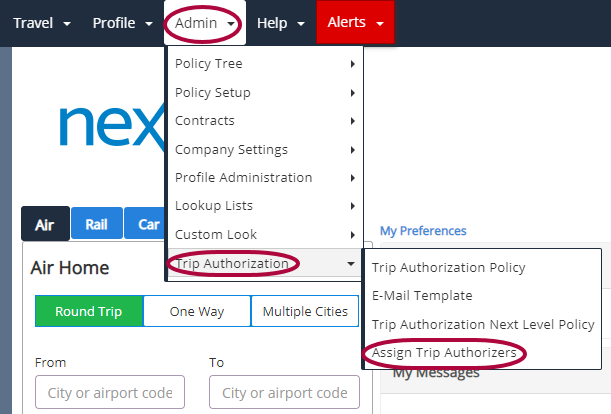
Please Note: The Administrator must have the rule item Allow Assign Trip Authorizers Edit on their policy branch with the value set to Yes in order to access the Assign Trip Authorizers page.
Step 2: Check the box next to a profile(s) to enable the user to authorize travel.
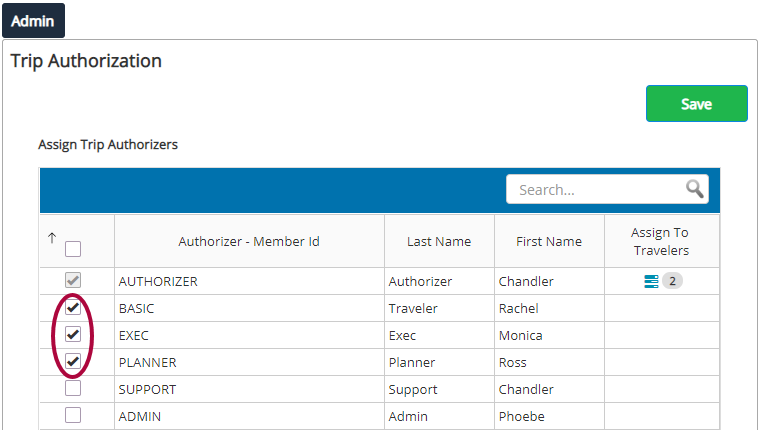
Please Note: The available list will contain all profiles in the company. Template, Self-Registration, and Guest Traveler profiles will not be added to the list. These are not normal users and would be able authorize travel.
Step 3: Click Save.
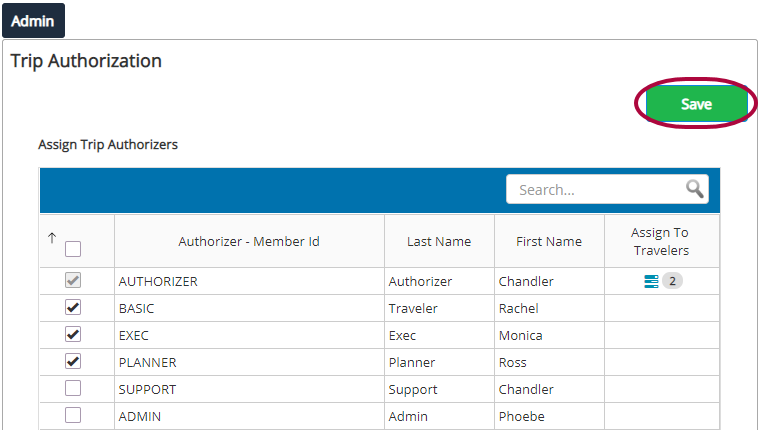
Please Note: A profile must be enabled as a Trip Authorizer before the member ID can be used in the Include Trip Authorizer rule item.
Step 4: The page will re-display and the users that have been enabled will be moved to the top of that list. The option to Assign Travelers will now be available for any user designated as a Trip Authorizer. Click the icon in the Assign Travelers column to assign travelers to the trip authorizer.
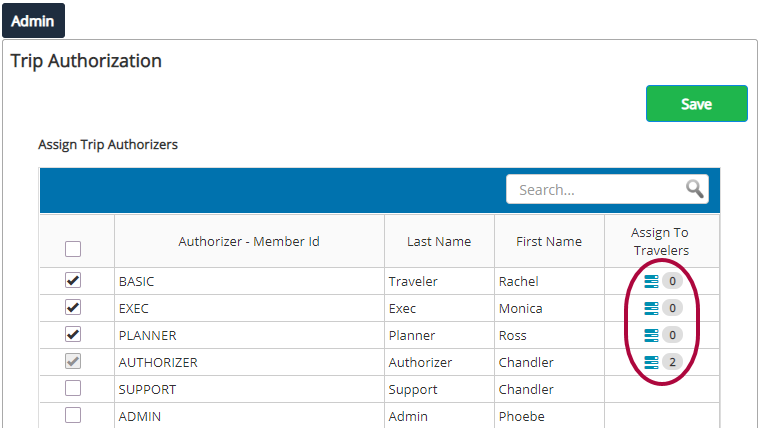
Please Note: The Administrator must have the rule item Allow Trip Authorizer at Profile on their policy branch with the value set to Yes in order to assign travelers to a Trip Authorizer. In order for any assignments to be valid for a traveler, the traveler's policy branch must also have the rule item Allow Trip Authorizer at Profile on their policy branch with the value set to Yes.
Step 5: The available list will contain all profiles in the company including Template, Self-Registration, and Guest Traveler profiles. Check the box for a profile(s) to assign them to the Trip Authorizer.
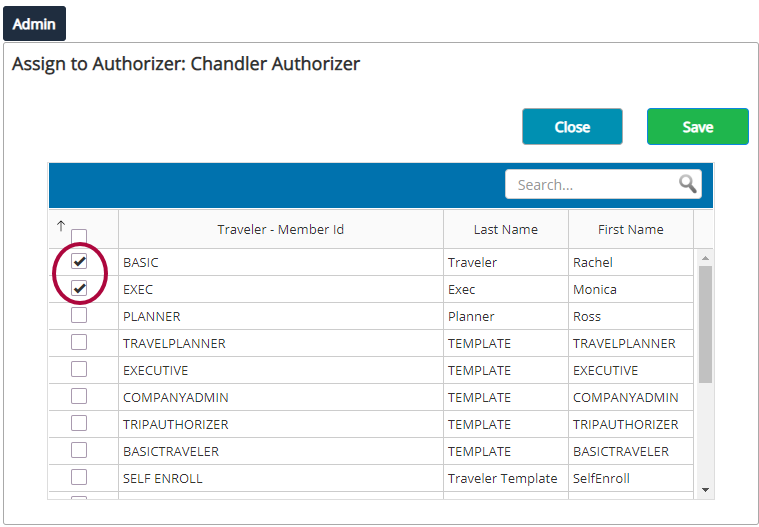
Please Note: The profile of the Trip Authorizer and any profile that has a Trip Authorizer included on their polify branch that is not the selected Trip Authorizer will be excluded from this list.
Step 6: Click Save to complete.
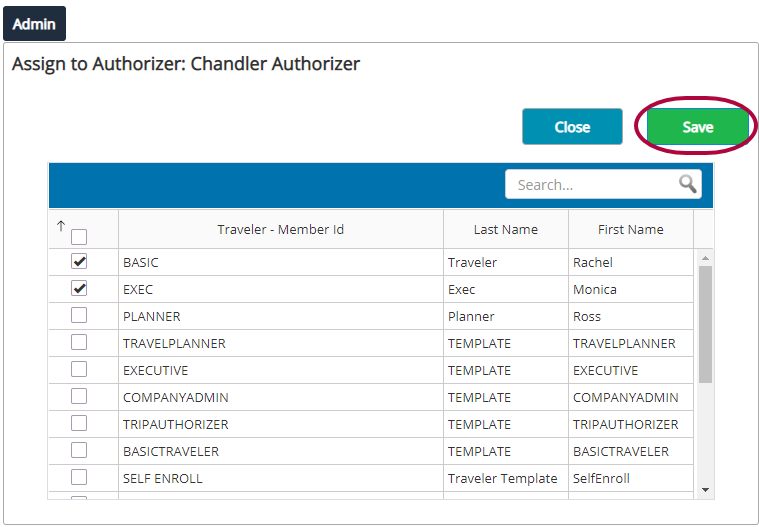
Please Note: If the rule item Include Trip Authorizer is active on a policy branch, travelers on that policy branch(es) can only be assigned to Trip Authorizers that have been included.
Step 7: Click Close to return to the list of Trip Authorizers.
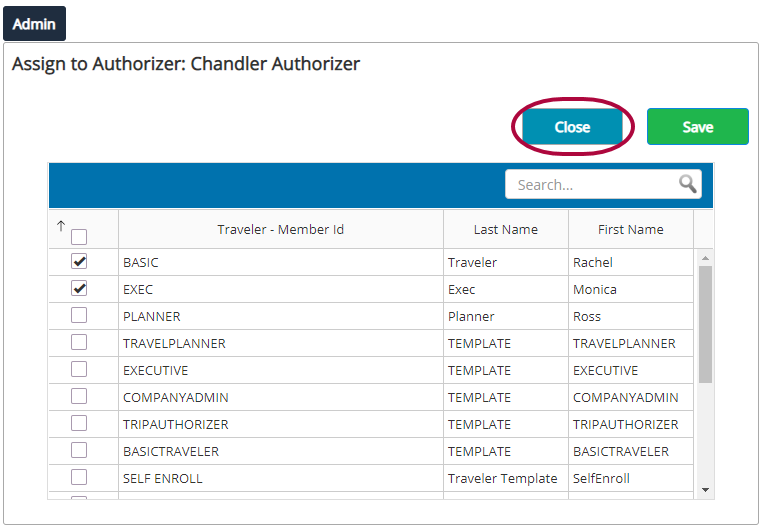
Step 8: When you return, the number of travelers you assigned will be shown for each trip authorizer.
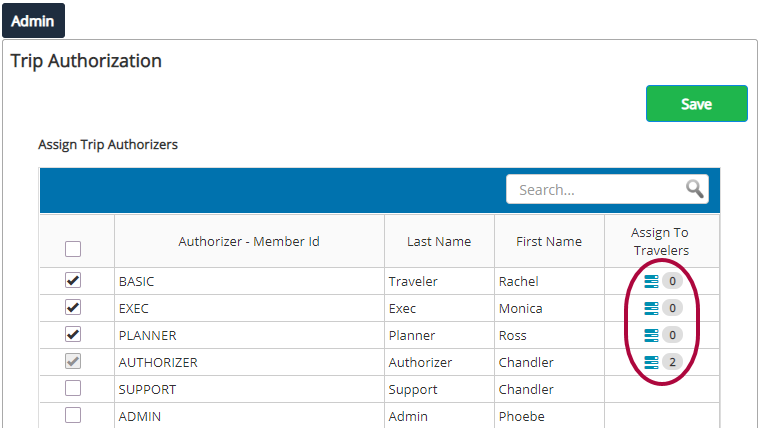
Please Note: If there is a traveler assignment that is in violation of the Include Trip Authorizer rule, there will be a warning icon. This can occur when you are in the process of changing policy settings or if the assignment was done through a databridge feed.
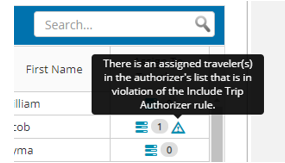
When you open the Assign Travelers page, the traveler(s) in violation will be highlighted with a violation warning.
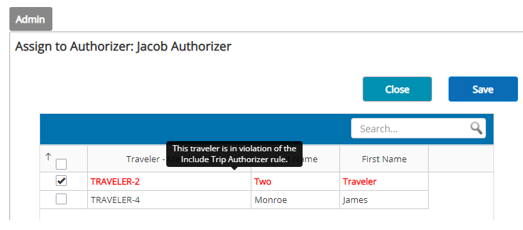
Once a traveler has an assigned trip authorizer, all trip approval emails will go to the travelers assigned trip authorizer.
If a trip authorizer is added to a databridge feed, the trip authorizer will be automatically enabled in Administration with the traveler assigned to the trip authorizer.
Booking
Profile - Trip Authorizers
If the traveler is making a booking that requires approval and they have assigned trip authorizers in their profile, the approval requests will automatically be sent to the assigned Trip Authorizers.
If the traveler is making a booking that requires approval and they do not have assigned trip authorizers in their profile, they will be prompted during the booking process to select a Trip Authorizer from their available list.
If the traveler is making a booking that requires approval and there are no Trip Authorizers available in their profile, the user will receive an error in the booking process and will not be allowed to complete the booking.
Error: Trip authorization is required but no authorizers have been set for your travel. Please contact your travel department for assistance
Policy - Trip Authorizers
If the traveler is making a booking that requires approval and the Trip Authorizers are being managed on the policy, the user will be prompted to select a Trip Authorizer and the approval requests will be sent to the selected Trip Authorizers.
If the traveler is making a booking that requires approval and there are no Trip Authorizers included on the policy branch, the user will receive an error in the booking process and will not be allowed to complete the booking.
Error: There are no Trip Authorizers available to select from. Please contact your travel administrator for details.
To remove or change a Trip Authorizer, please see Removing a Trip Authorizer - Enterprise.
To remove a Traveler assigned to a Trip Authorizer, please see Removing a Traveler Assigned to a Trip Authorizer - Enterprise.

Comments
0 comments
Article is closed for comments.