Administrators can filter task categories by user role in Nexonia. This setting limits which timesheet tasks are available to users based on their role when they create their timesheets.
Example: if you wanted only the "Marketing User" role to have access to the "Webinar" task category.
By default, when a task category is created, it's available for all roles. The role filtering is available within each task category's settings.
Link: Configuration Guide to Roles and User Permissions
![]() Note: for customers integrating with Intacct or NetSuite, tasks are integrated directly from the ERP, as well as any task resource filtering. This feature would not apply in those scenarios.
Note: for customers integrating with Intacct or NetSuite, tasks are integrated directly from the ERP, as well as any task resource filtering. This feature would not apply in those scenarios.
To apply filtering task categories by role:
Navigate to Settings > Company > Timesheets > Task Categories, where you'll see a list of your task categories.
Navigate to the task category you wish to edit.
Click the Edit (pencil) icon next to the task category - this takes you into the settings for this task category.
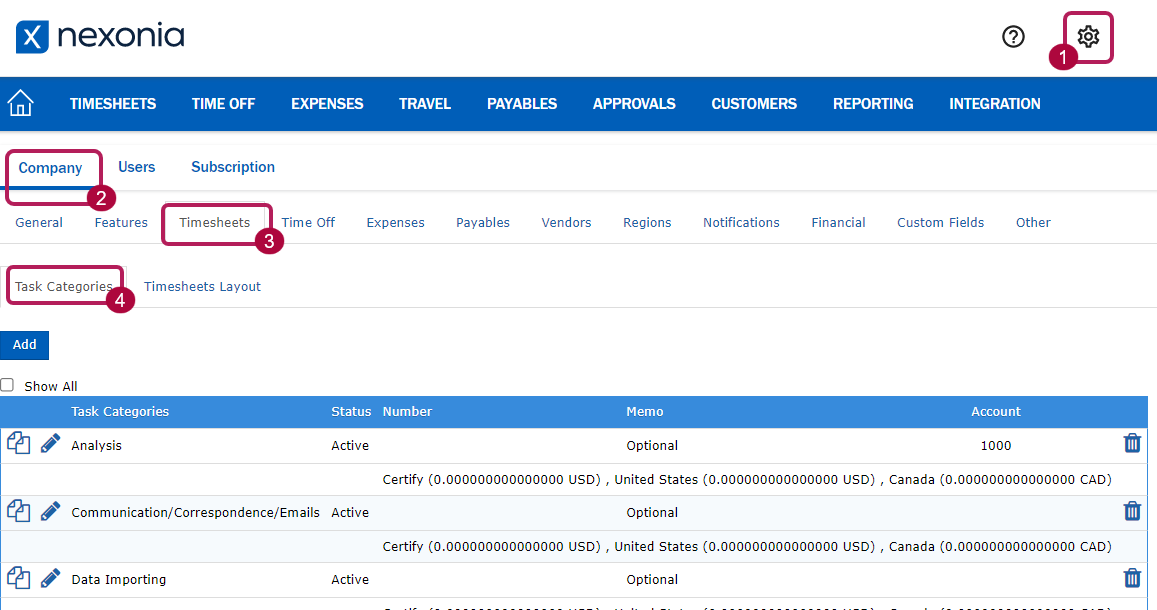
If you scroll down the settings for this category, you'll see a box for "Roles".
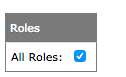
All Roles is enabled by default. If you uncheck that box, you'll see a list of available roles in your account.
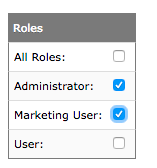
Check off the roles you want to have access to this task.
Scroll to the bottom of the page and click the Apply to save your changes.
Now, only those users in those roles can access this category.

Comments
0 comments
Article is closed for comments.