Occasionally, a user may need to make edits to an expense report after it has been submitted for approval. The Recall function allows non-Administrator users to change the state of their own expenses from "Submitted" back to "Draft". The Recall function is applied at the expense report level and will affect all Submitted expense items within the report.
If you are an Administrator, you can alternatively reset any user's expense item(s) to Draft, including fully-Approved expenses which have not been exported.
If you're not an Administrator, you can recall the submitted expense if:
- Recall is enabled in your company's Nexonia configuration. See the article "Allowing Users to Recall Submitted Expenses" for details.
- The expense item(s) were created by you, in your own user account, or by another user acting for you as a proxy.
- The expenses are currently in the "Submitted" state (blue arrow icon) and are not fully "Approved" (green check mark icon).
This article will show you how to recall submitted expense items.
Step 1: On your Nexonia homepage, click the Expenses tab.
Step 2: Find the expense report you'd like to recall and click Action. If you'd like to recall multiple expense reports at once, use the checkboxes to the left of the expense reports.
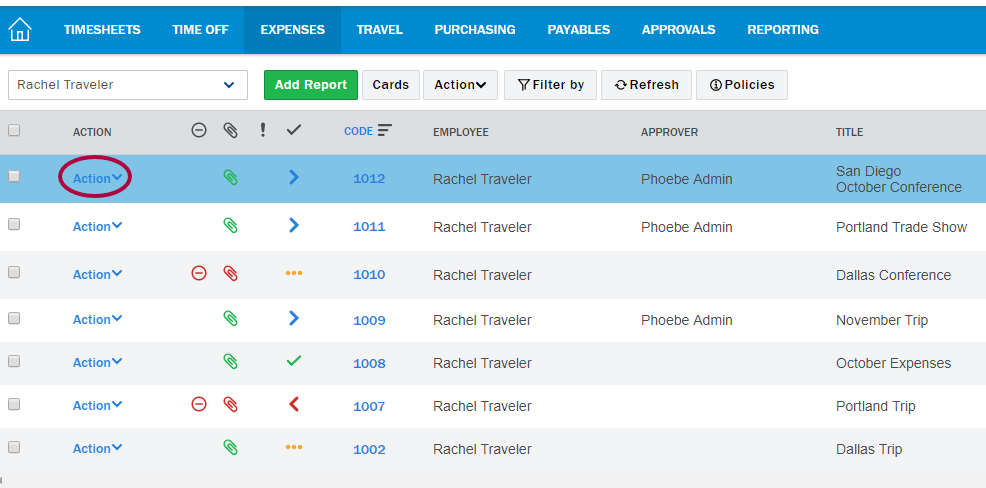
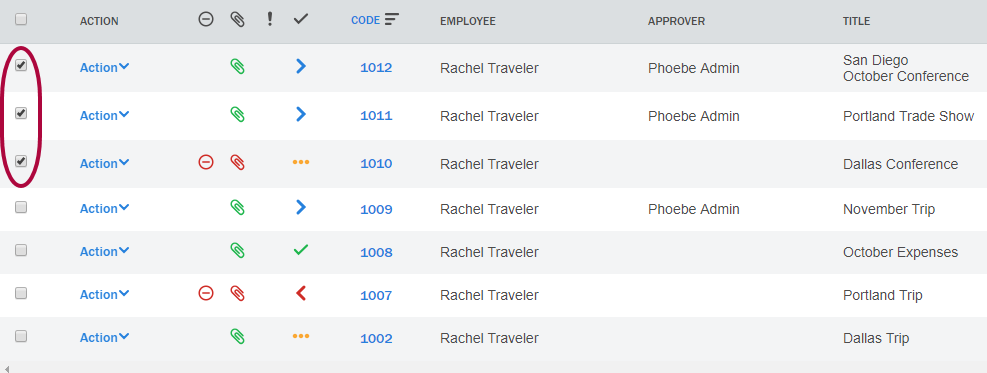
Step 3: Click Recall.
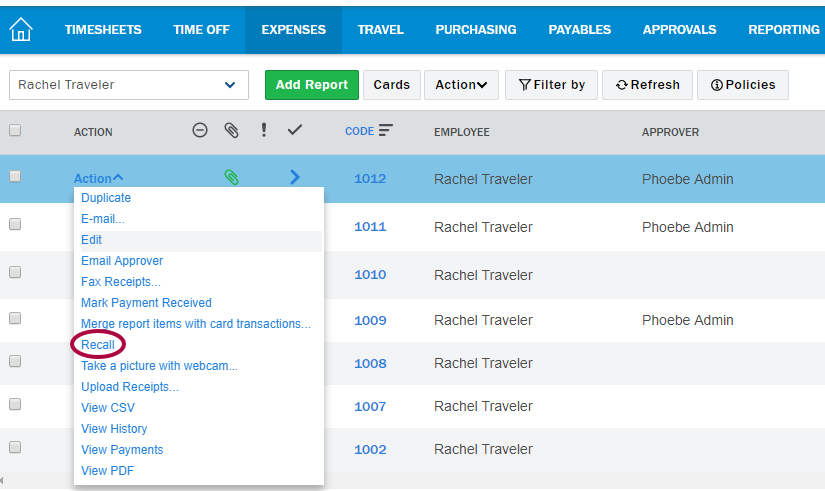
Step 4: Enter a reason for the recall, then click OK.
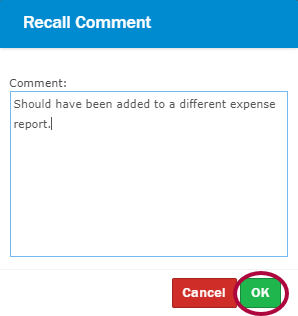

Comments
0 comments
Article is closed for comments.