It is common for an organization to utilize company-paid credit cards for business travel. You may choose to have one specific card available as the preferred car for travel, amongst other available payment methods.
This article will show you, a local Nexonia Travel Administrator, how to set a preferred acompany credit card for multiple user profiles.
Step 1: On the Nexonia Travel homepage, select the Admin menu. Then, select Company Settings followed by Reports.
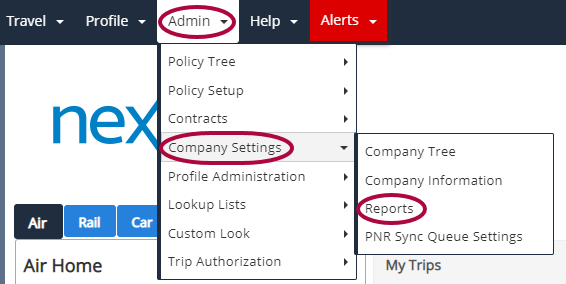
Step 2: Click View Reports.
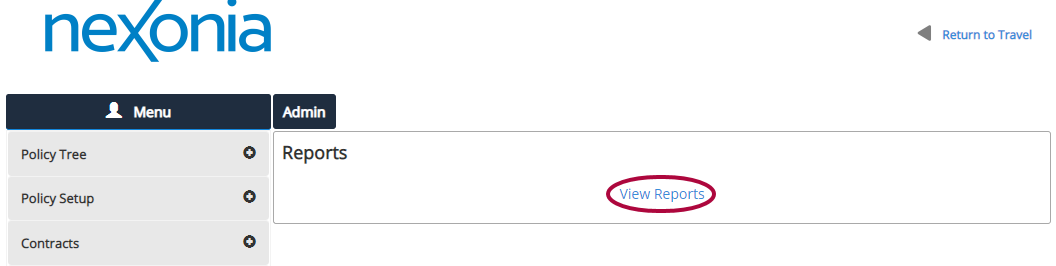
Step 3: Click Run for the Administrative | Group Profile Updates report.
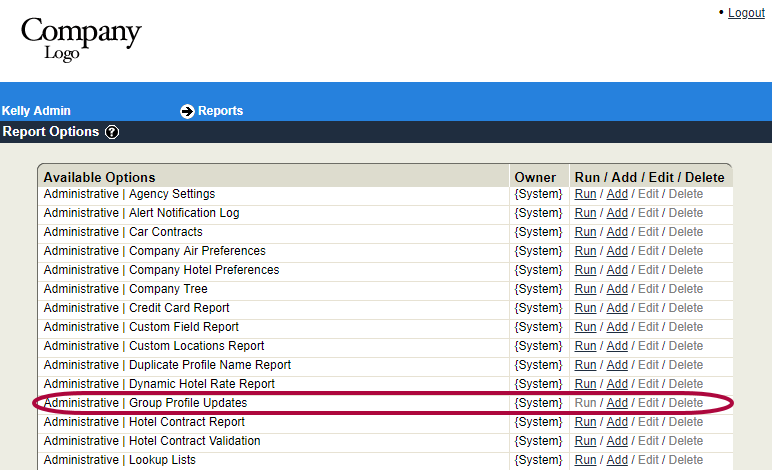
Step 4: Check the box for the Core Permissions policy branch and the checkbox for Include child policy branches. When finished, click Continue.
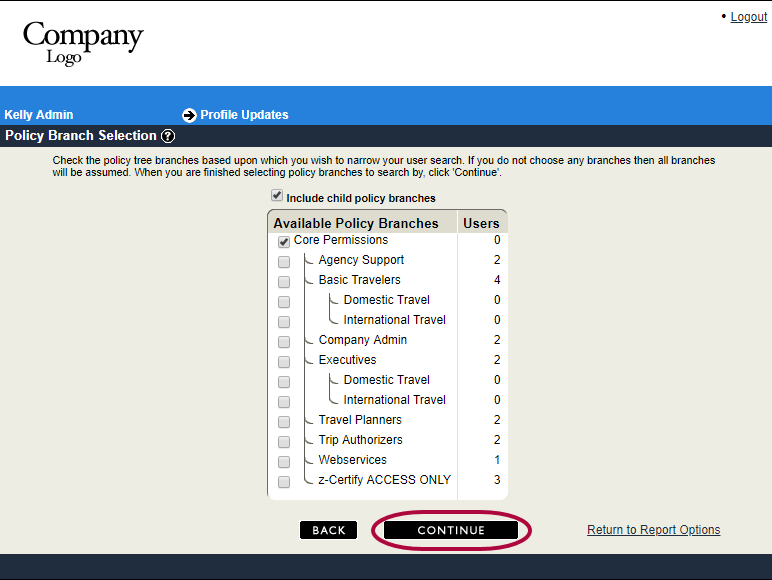
Step 5: The Profile Updates Filter Designer page will display. No selections are required to set a preferred credit card. Click Continue.

Step 6: Select Run for the Credit Card Select Default function.
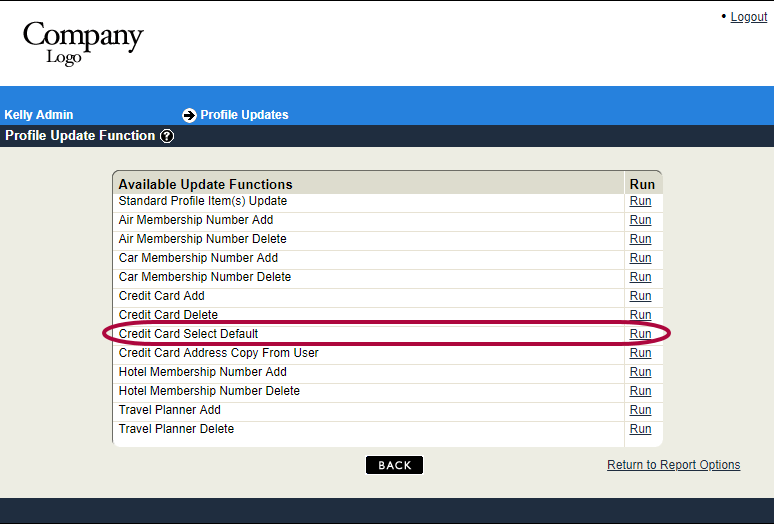
Step 7: Update the Filter for the Credit Card-Name to Equals and add the name of the credit card that is shown in the profiles. Click Continue.
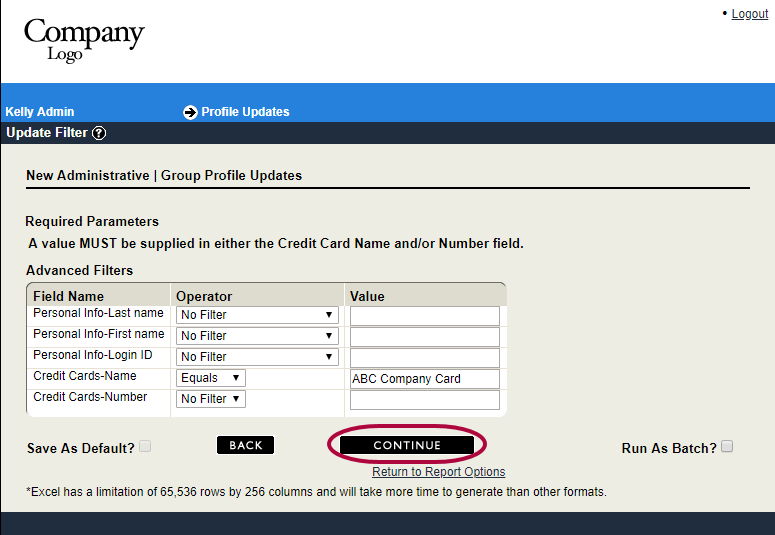
Step 8: A list of available reservation types are shown. Check the types you want the credit card set as the preferred/default for. Click Continue.
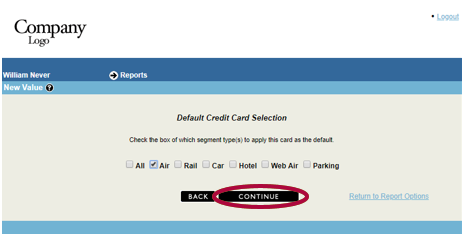
Step 9: A list of profiles containing the credit card is displayed for you to review. In the Update column, uncheck any profile you do not wish to update. Click Continue.
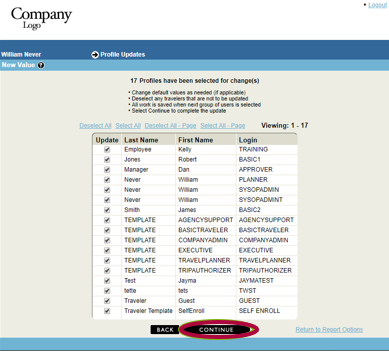
Step 10: Add your password. Click Submit.
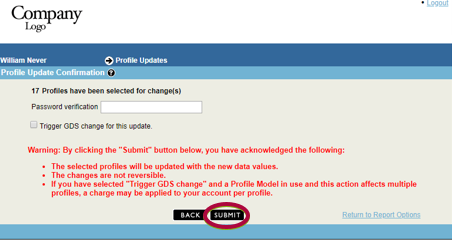
Step 11: You will receive the confirmation that the update is complete. Click Continue to return to the main Reports page.

Comments
0 comments
Article is closed for comments.