It is common for an organization to utilize company-paid credit cards for business travel. Often, certain cards are available for specific groups of employees. You may need to delete an old company card assigned to an employee group.
This article will show you, a local Nexonia Travel Administrator, how to delete a company credit card for multiple user profiles.
Step 1: On the Nexonia Travel homepage, select the Admin menu. Then, select Company Settings followed by Reports.

Step 2: Click View Reports.
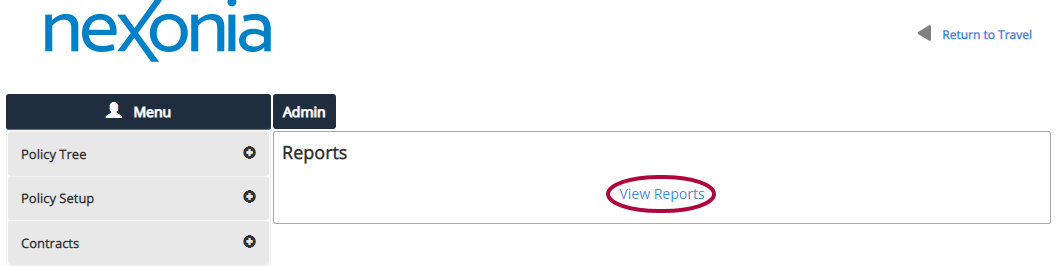
Step 3: Click Run for the Administrative | Group Profile Updates report.
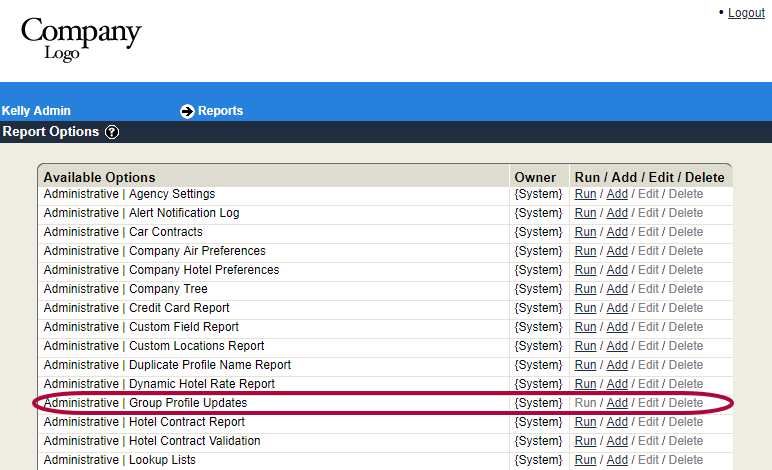
Step 4: Check the box for the Core Permissions policy branch and the checkbox for Include child policy branches. When finished, click Continue.
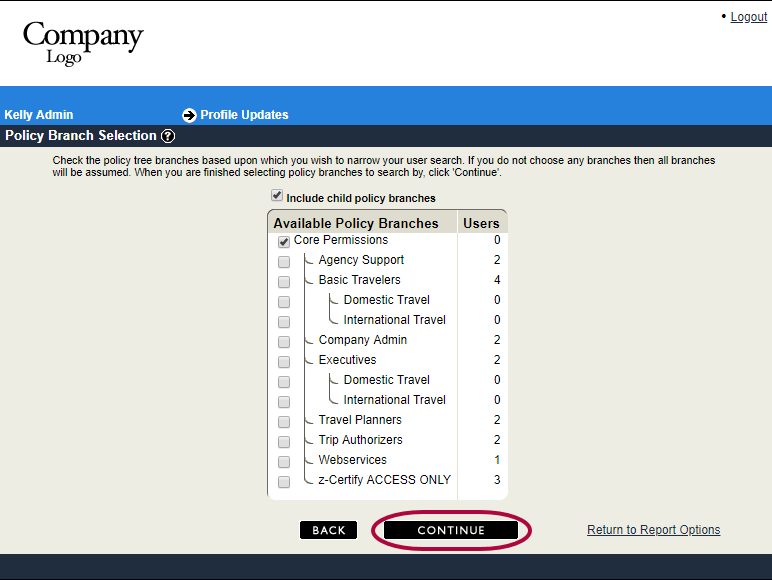
Step 5: The Profile Updates Filter Designer page will display. No selections are required to delete a credit card. Click Continue.
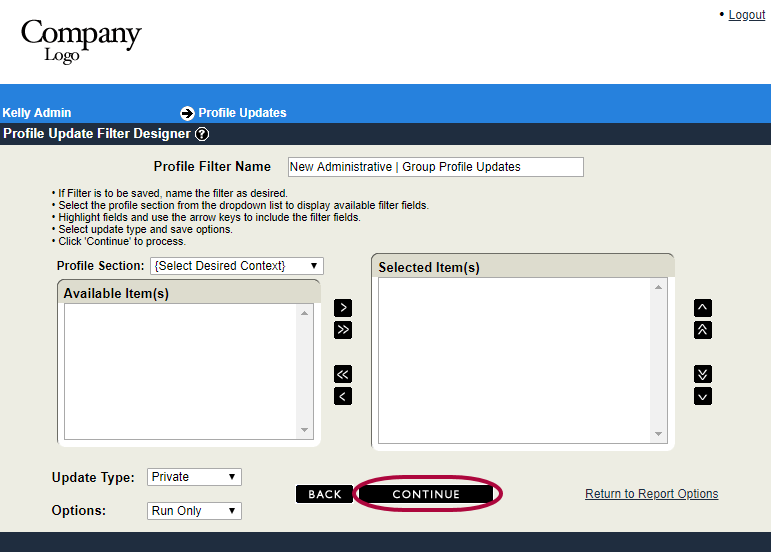
Step 6: Select Run for the Credit Card Delete function.
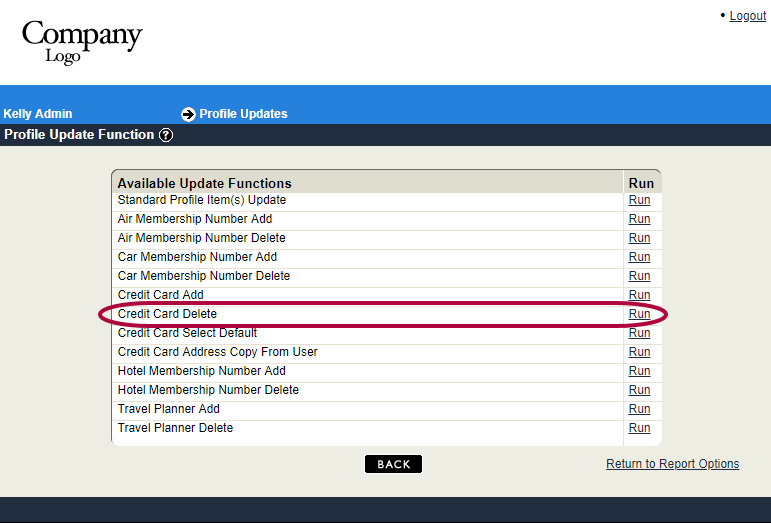
Step 7: Update the Filters for the Credit Cards - Number to Ends With and add the last four digits of the card number. Then set the filter for Credit Cards - Name to Equals and add the name of the credit card that is shown in the profiles. This will ensure you are deleting a specific credit card from the profiles. Click Continue.
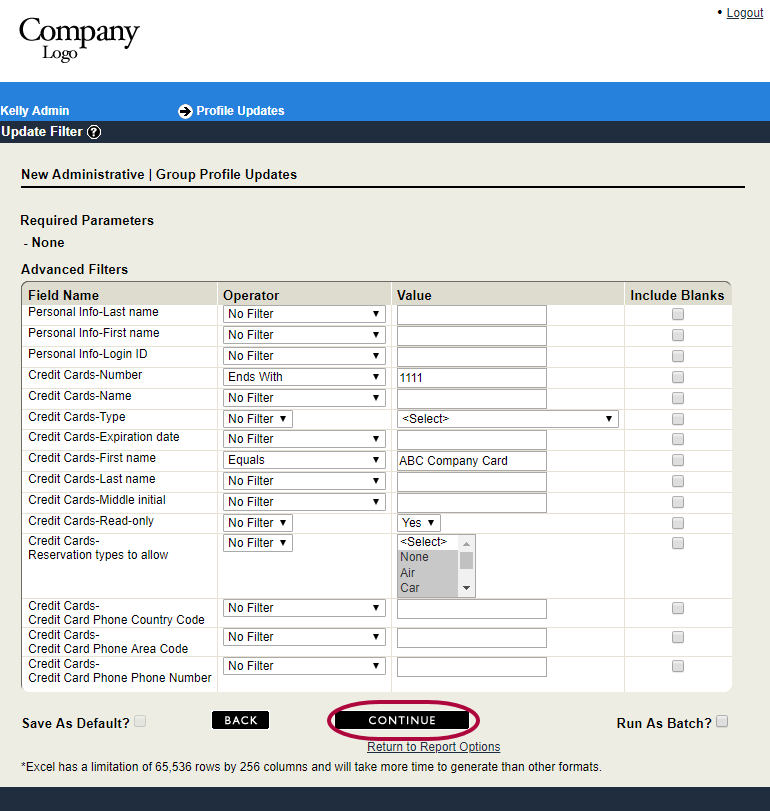
Step 8: A list of profiles containing the credit card is displayed for you to review. In the Update column, uncheck any profile you do not wish to update. Click Continue.
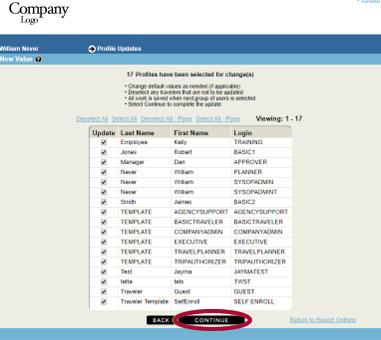
Step 9: Add your password. Click Submit.
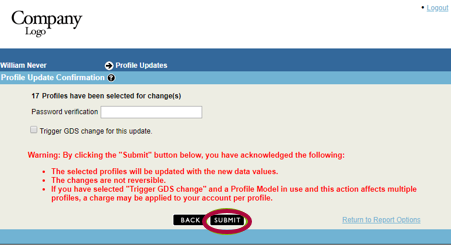
Step 10: You will receive the confirmation that the update is complete. Click Continue to reutnr to the main Reports page.
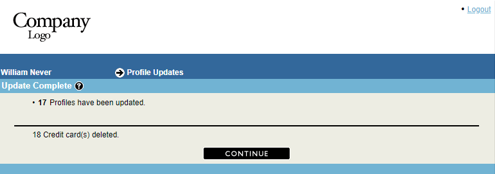

Comments
0 comments
Article is closed for comments.