When creating a time entry in Nexonia Timesheets, instead of manually entering the total duration, users may have the option to start a timer at the beginning of their activity and stop it at the end. Upon stopping the timer, Nexonia will automatically create a time entry with the duration auto-populated. Users can pause the timer as needed and/or code it against a Customer, Project, Task Category and any other fields.
HOW TO USE THE TIMERS FEATURE ON THE MOBILE APPLICATION:
1. Tap on the Timers icon from the Nexonia Timesheets homescreen.
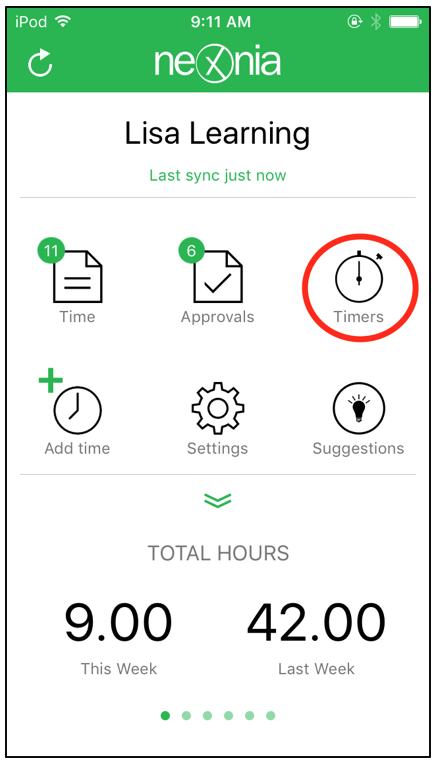
2. Here you will see a list of all of your timers (if applicable). There are two ways to add a timer: + ADD and ![]() START NEW.
START NEW.
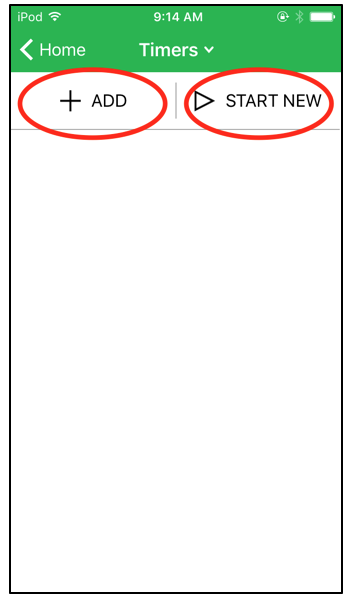
3. Tap + ADD to add a new timer which you can code, start, pause or stop at anytime.
Note: + ADD will not automatically start the timer. You will need to tap the![]() Play icon to start the timer and choose one to code the timer against a Customer, Project, Task Category and any other fields. Tap Save once you've entered the details.
Play icon to start the timer and choose one to code the timer against a Customer, Project, Task Category and any other fields. Tap Save once you've entered the details.
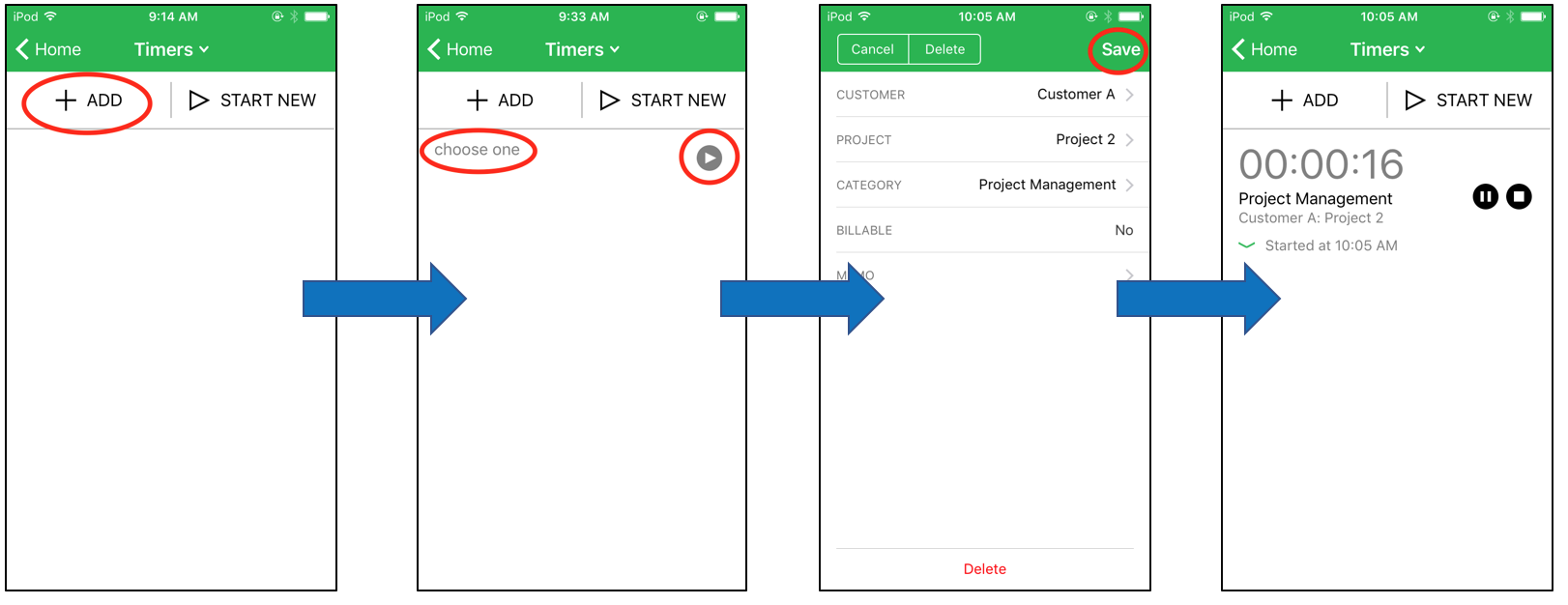
4. Tap ![]() START NEW to immediately start a new timer.
START NEW to immediately start a new timer.
Note: any timer that is currently running will stop automatically, as only one timer can be running at a time. The started timer can then be coded, paused or stopped at anytime. To code the timer, simply tap on the running time enter the details. Then tap Save.

5. A running timer can be stopped at any time. To stop a timer from the Timers homescreen, simply tap the ![]() Stop icon to the right of the timer. Upon stopping the timer, Nexonia will automatically create a time entry for the duration that the timer was running. A popup window will ask if you want to open the entry. At this point, the time entry can be edited by the user as it's in draft status.
Stop icon to the right of the timer. Upon stopping the timer, Nexonia will automatically create a time entry for the duration that the timer was running. A popup window will ask if you want to open the entry. At this point, the time entry can be edited by the user as it's in draft status.
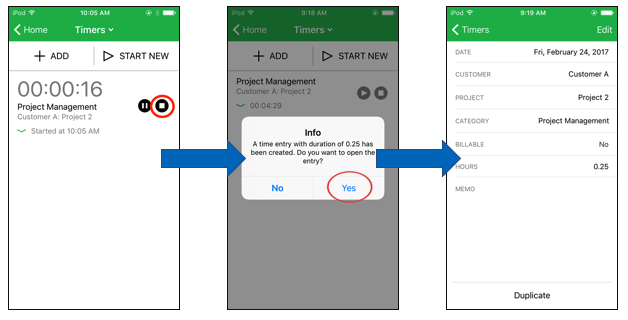
Any timer that is actively running will be visible from the Nexonia Timesheets homescreen in the bottom left corner. Tapping on the running time will display the time that the timer started at and will also allow you to pause or stop the timer as needed. You can also tap on the running time to be brought to the Timers homescreen.
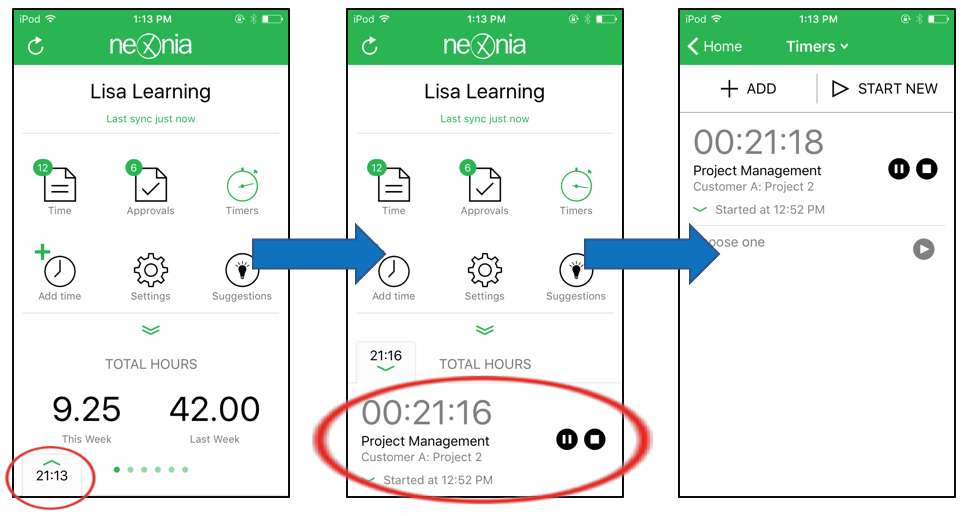
 Timer Tips:
Timer Tips:
- You can add multiple timers; however, you can only have one timer running at a time.
- Deleting a stopped timer will delete it from the Timers homescreen, but will not delete the corresponding time entry.
- A running timer will continue to run in the background, even upon closing the Timesheets application; this will allow you to exit the application as needed while keeping the timer running.

Comments
0 comments
Article is closed for comments.