Nexonia Direct Deposit enables your organization to reimburse employees using direct deposit. To initiate reimbursements, your Nexonia Administrator must first designate you as a Direct Deposit Approver within Nexonia. This feature is available to reimburse in USD and CAD.
This article shows you, a Nexonia Direct Deposit Approver, how to reimburse your employees using Nexonia Direct Deposit.
Step 1: From your Nexonia homepage, navigate to Approvals>>Direct Deposit.
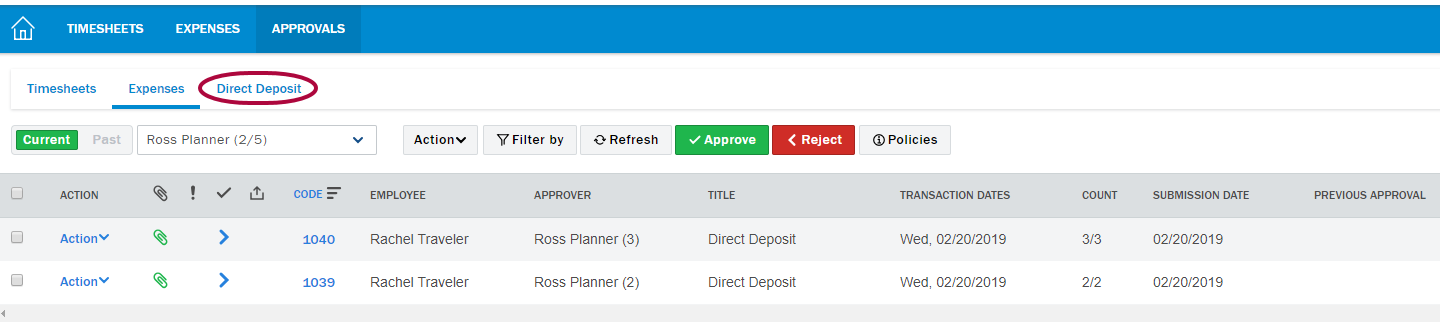
Step 2: Here you'll see all the reports up for Direct Deposit Approval. First, click the Actions menu for a list of things to do with the report:
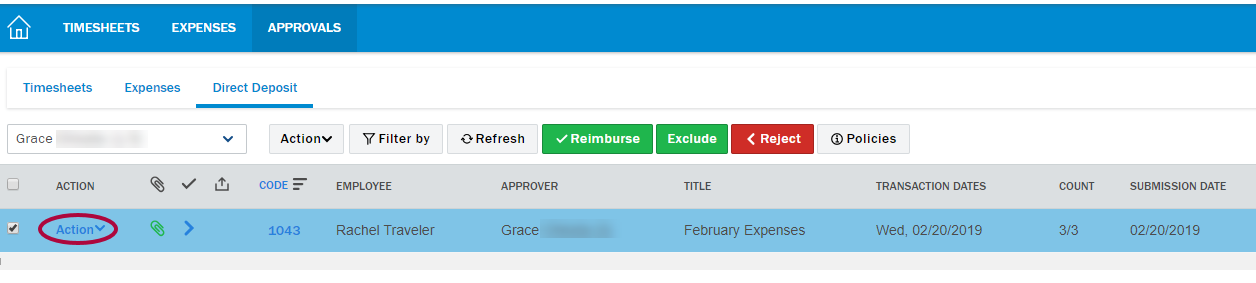

- Reimburse with Direct Deposit: Click the reimburse the report using Direct Deposit.
- Exclude from Direct Deposit: Click to exclude the report from Direct Deposit.
- Reject: Click to reject the expense report and send it back to the submitter.
- Reset to Draft: Click to reset the expense report to draft format and send it back to the submitter.
- View History: Click to view the history of the expense report.
- Download CSV: Click to download the expense report as a CSV onto your computer.
- View PDF: Click to view the expense report as a PDF.
Step 3: To Reimburse, click the checkbox next to the report. Then, click Reimburse.
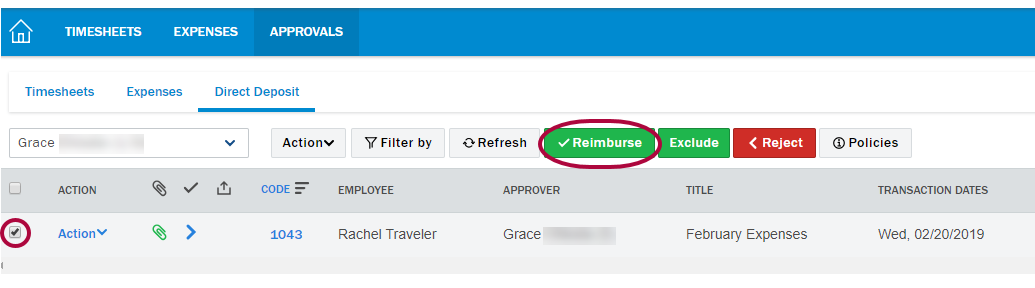
Step 4: A warning will appear confirming you'd like to reimburse all items in the expense report. Click OK.
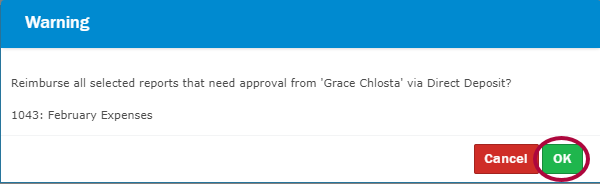
Step 5: Enter an Approval Comment and click OK.
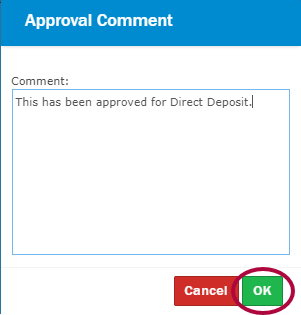
Step 6: Alternatively, to Reject click the checkbox next to the report. Then, click Reject.
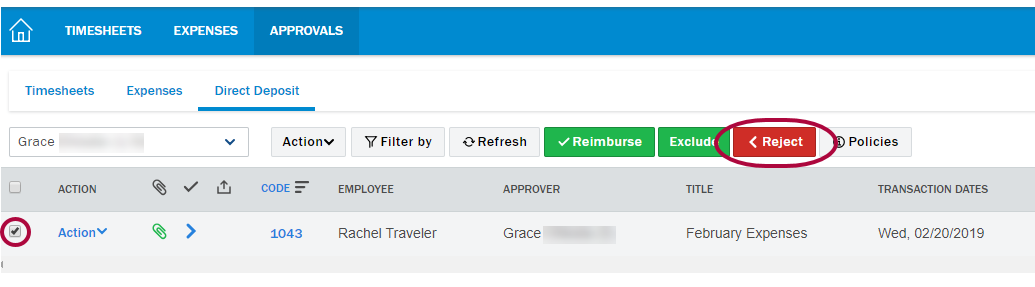
Step 7: A warning screen will appear to confirm you'd like to reject all expenses. Click OK.
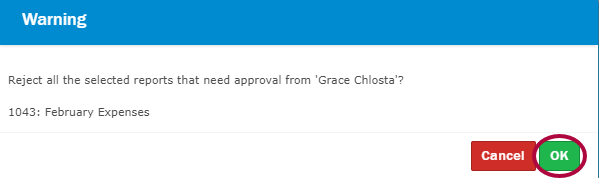
Step 8: Enter a Rejection Comment and click OK. The report will be sent back to the submitter.
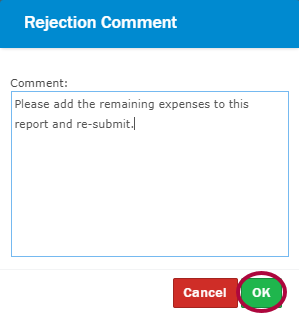

Comments
0 comments
Article is closed for comments.