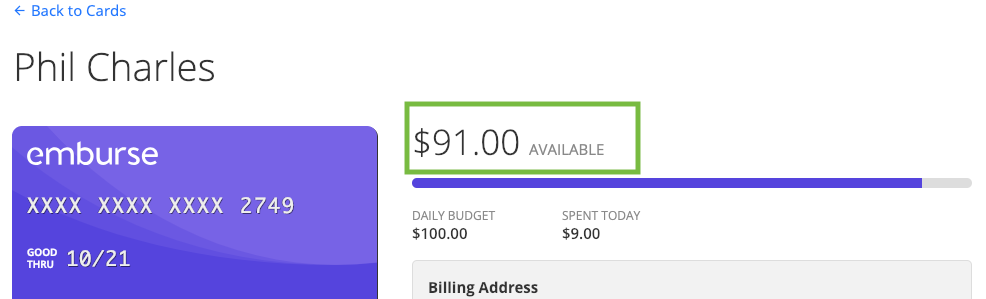Cards
Manage Emburse cards
Training Calendar
Submitting & Approving Expenses
Alternating schedule
How to login, upload your receipts, create and expense reports for approval, and approve expenses.
Submitting & Approving Time Off and Timesheets
Alternating schedule
A walkthrough of how to create, submit, and approve Timesheets and Time Off requests.
Reporting Module Overview
Alternating schedule
An overview on how to create and generate reports.
Configuring Expense Settings for Admins
Alternating schedule
How to manage your company's data and settings.
Configuring Timesheets & Time Off Settings for Admins
Alternating schedule
How to manage timesheets and time off settings and policies for your company.
Managing Nexonia with Intacct
Alternating schedule
An overview of how Nexonia is integrated with Intacct. Learn how to import and export data between Nexonia and Intacct, manage users, expense categories and Intacct dimensions.
Managing Nexonia with QuickBooks
Alternating schedule
An overview of how Nexonia is integrated with QuickBooks Desktop or QuickBooks Online. Learn how to import and export data between Nexonia and QuickBooks, manage users, expense categories and QuickBooks dimensions.
Managing Nexonia with NetSuite
Alternating schedule
An overview of how Nexonia is integrated with NetSuite. Learn how to import and export data between Nexonia and NetSuite, manage users, expense categories and NetSuite segments.
Travel Booking & Analytics
Alternating schedule
Review how to book travel, run reports, & view unused tickets.
Watch Nexonia's easy-to-follow brief tutorial videos here.
Training Videos
Do I need to add a member before assigning them a card? Stripe US- 3DS
-
No. Whenever you assign a card to an employee, the employee automatically becomes a member to your Emburse account.
Owners, admins, or reviewers with spending authorization privileges can click Assign Card to enter in a name and email address. If the email address entered isn't already a member your account, this will invite the person to join your account.
The invited person will receive an email with instructions to set a password and register to login to your Emburse account.
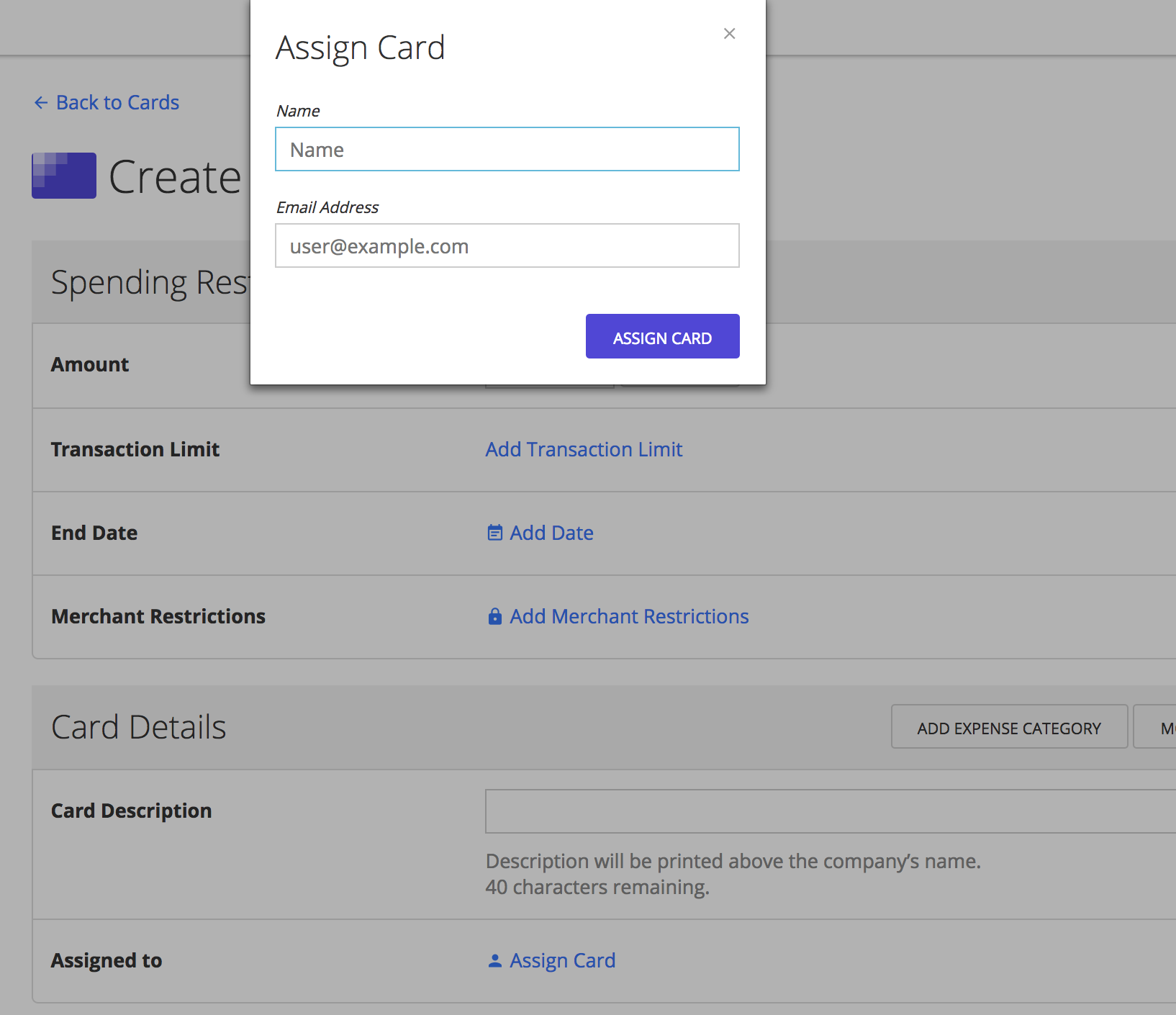
-
Learn about 3D Secure, an additional layer of authentication used by merchants to ensure a purchase is from a legitimate cardholder.
What is 3DS?
3DS is another layer of security some merchants use when making a purchase online. A growing number of online merchants worldwide use 3DS at checkout to match the identity of the shopper with the cardholder. The additional 3D Secure step at checkout typically involves sending the cardholder an authentication page, where they’re prompted to enter a verification code sent to their phone. Emburse is enrolled in 3DS by our processor Stripe, and is only used for online transactions if the merchant supports it. PLEASE NOTE: Only cards that are assigned to an Emburse user have 3DS protection.
Liability shift
Only cards that have been assigned to a user have 3DS protection. Cards that are left unassigned are not covered by 3DS verification, and the potential of chargebacks to be lost due to not having 3DS secure can occur.
What does this mean from a Chargeback Perspective?
If the merchant is enrolled in 3DS but the cardholder isn't (card is left unassigned) enrolled, a liability shift applies. This means any chargeback initiated on a card where the merchant is enrolled in 3DS, but the cardholder is not would lose their chargeback. To prevent this from happening all cards created should be assigned to a user.
Cards left unassigned that experience fraud through a merchant that is not enrolled in 3DS would go through the standard chargeback process.
My card hasn't arrived
-
How to view shipping address and shipping date
To see where the card is shipped to and estimated shipping date:
- Go to the Cards page
- Click on the card to see the shipping address and estimated shipping date
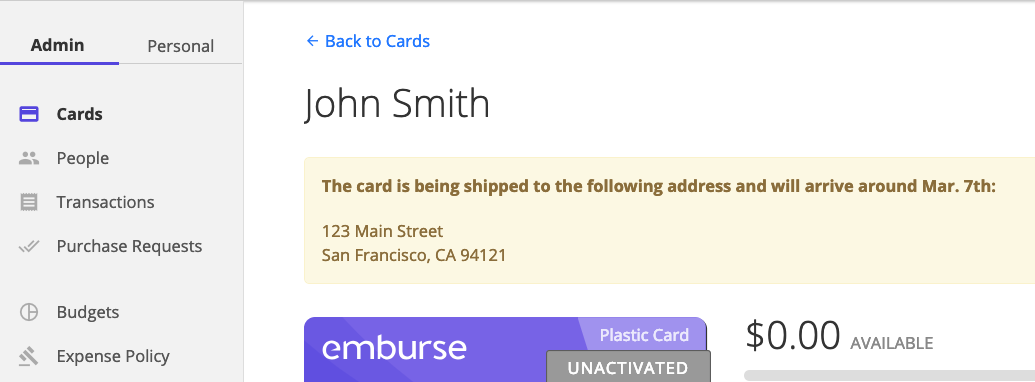
----
If a card was sent to the wrong address or if you've never received a physical card after 7 business days, we recommend cancelling the card and sending a new card to the correct address. If the incorrect card reaches the wrong shipping address, no one will be able to activate or use the card after the card is cancelled.
Emburse can't change the shipping address on cards already created. Once cards are created, they have already started production and may be on their way.How to cancel a card
- Go to the Cards page and filter the cards for Unactivated cards:
https://app.emburse.com/cards?status_type=unactivated - Click on the small arrow to the right of the card and click on "Cancel"
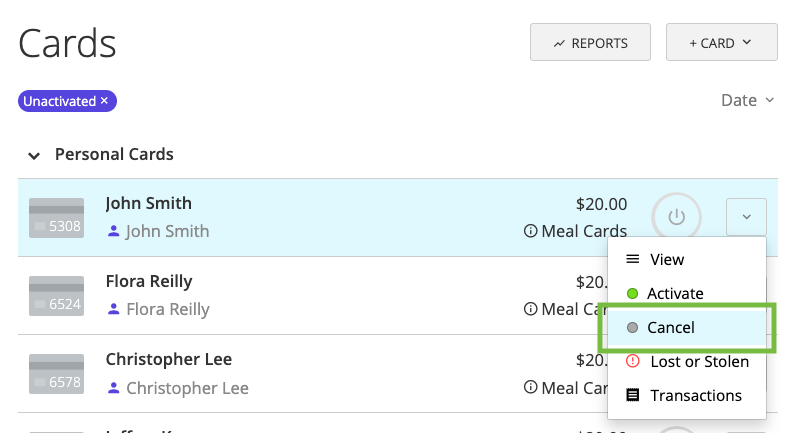
How to send a new card
Create a new card by following the instructions here: https://help.emburse.com/hc/en-us/articles/360034966251-How-to-Create-and-Assign-Cards
How do I view my card balance?
-
Do you have an Emburse card that you want to find the balance for?
Steps to viewing your card balance:
- Log into your Emburse account: https://app.emburse.com/login
- Click on "Cards"
- Click on the card you want to view
- The number next to "Available" is the available balance on the card.